Setting up and running Adobe Campaign Classic on a Windows 11 machine significantly facilitates the development process. In this guide, the installation steps will be outlined to simplify the development process on a local computer.
⚫⬇️💻
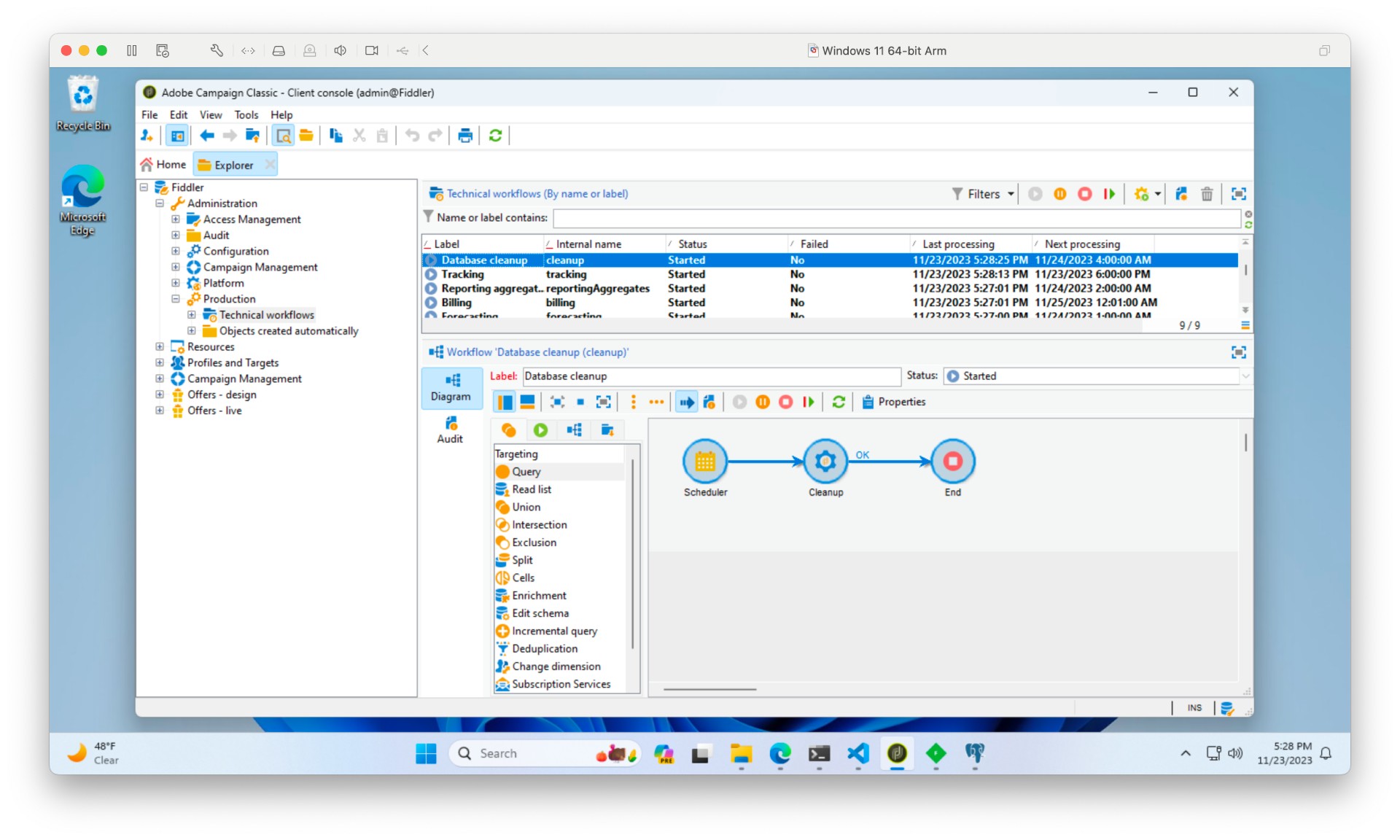
From the Adobe Campaign compatibility matrix
Prerequisites
- Windows with Administrator rights (for Java JDK, PostgreSQL and Adobe Campaign Classic server)
Installations
Install Java JDK 11
- https://experience.adobe.com/#/downloads/content/software-distribution/en/general.html
- Oracle JDK 11.0.21 - Windows-x64 Installer
jdk-11.0.21_windows-x64_bin.exe(141 MB)
- Oracle JDK 11.0.21 - Windows-x64 Installer
Install, then add to user PATH “Edit environment variables for your account”:
C:\Program Files\Java\jdk-11\bin
Install PostgreSQL 14
- https://www.enterprisedb.com/downloads/postgres-postgresql-downloads
- Windows x86-64
postgresql-14.10-1-windows-x64.exe(347 MB)
- Windows x86-64
Install, then add to user PATH “Edit environment variables for your account”:
C:\Program Files\PostgreSQL\14\bin
Install Adobe Campaign Classic Server v7
- https://experience.adobe.com/#/downloads/content/software-distribution/en/campaign.html
- 7.3.4 - build 9364 - Windows - GENERAL AVAILABILITY
7.0.9364.zip(91 MB)
- 7.3.4 - build 9364 - Windows - GENERAL AVAILABILITY
Unzip, then run 7.0.9364\setup.exe.
Add to user PATH “Edit environment variables for your account”:
C:\Program Files\Adobe\Adobe Campaign Classic v7\bin
Install Adobe Campaign Classic Console
Run 7.0.9364\setup-client-7.0.9364.exe
Check installation
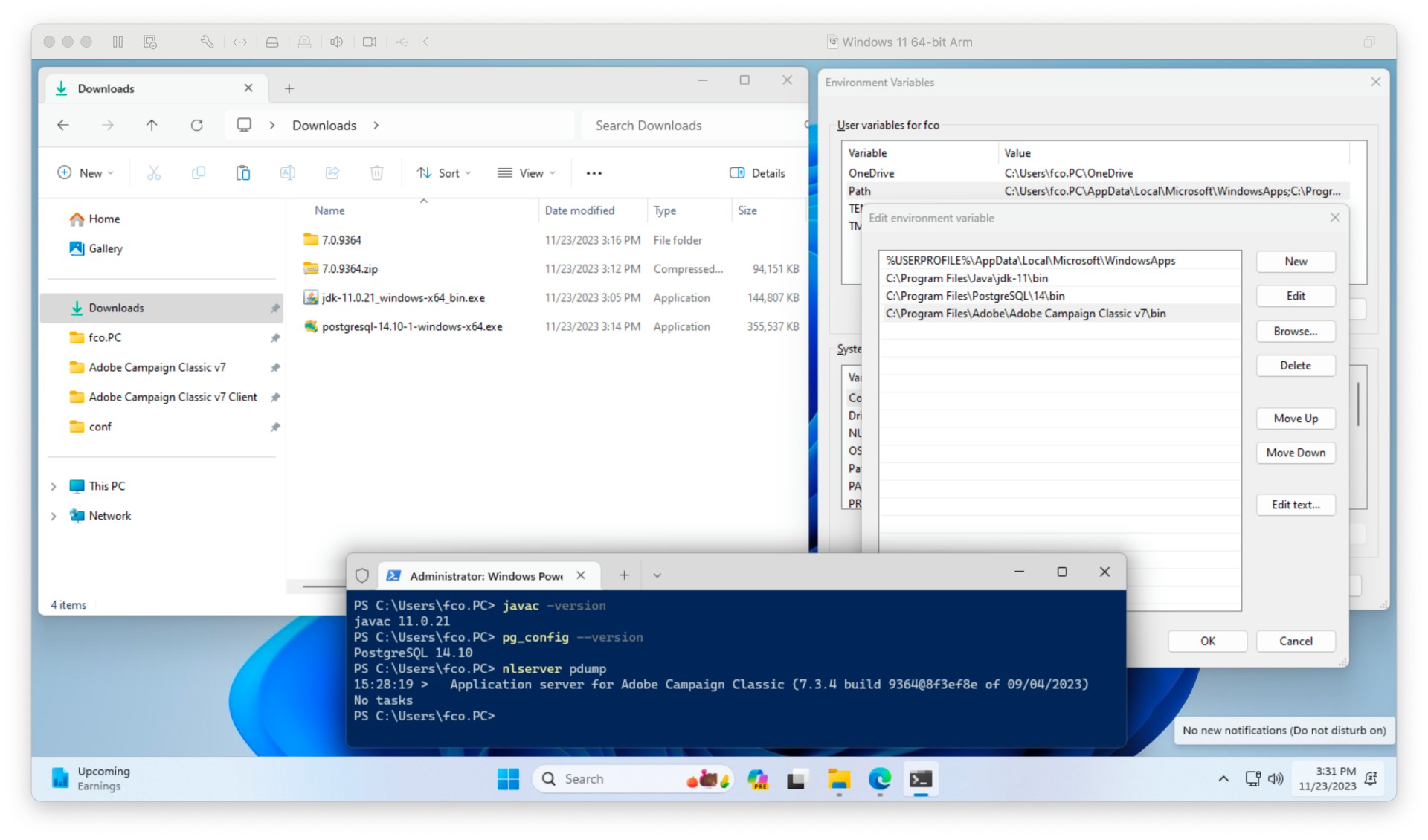
Powershell, as administrator:
PS C:\Users\fco> javac -version
javac 11.0.21
PS C:\Users\fco> pg_config --version
PostgreSQL 14.10
PS C:\Users\fco> nlserver pdump
15:16:55 > Application server for Adobe Campaign Classic (7.3.4 build 9364@8f3ef8e of 09/04/2023)
Start the server from the command line
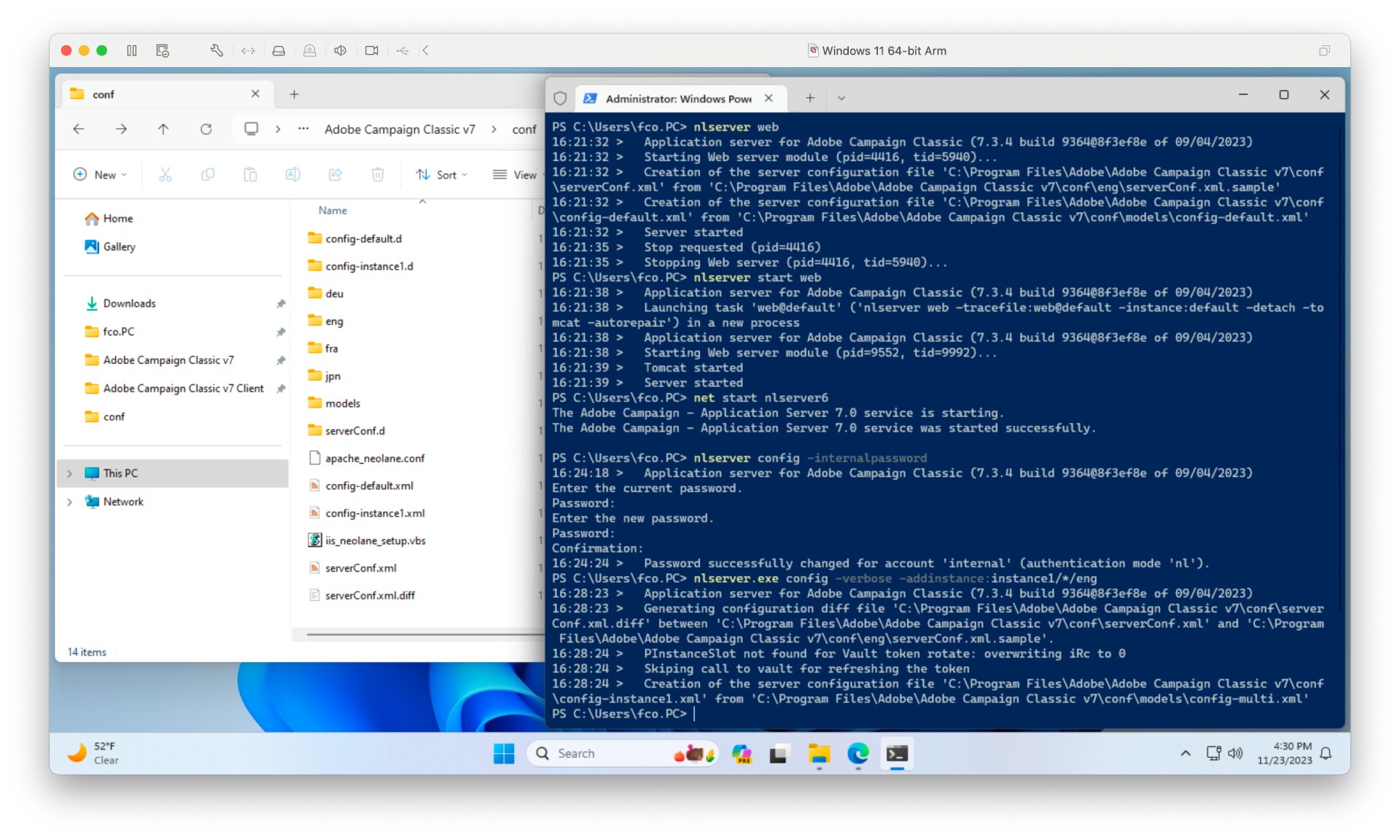
Powershell, as administrator:
PS C:\Users\fco> nlserver web # create the default files serverConf & config-default
16:19:10 > Application server for Adobe Campaign Classic (7.3.4 build 9364@8f3ef8e of 09/04/2023)
16:19:10 > Starting Web server module (pid=7636, tid=3156)...
16:19:10 > Creation of the server configuration file 'C:\Program Files\Adobe\Adobe Campaign Classic v7\conf\serverConf.xml' from 'C:\Program Files\Adobe\Adobe Campaign Classic v7\conf\eng\serverConf.xml.sample'
16:19:10 > Creation of the server configuration file 'C:\Program Files\Adobe\Adobe Campaign Classic v7\conf\config-default.xml' from 'C:\Program Files\Adobe\Adobe Campaign Classic v7\conf\models\config-default.xml'
16:19:10 > Server started
Ctrl-C
16:19:13 > Stop requested (pid=7636)
16:19:13 > Stopping Web server (pid=7636, tid=3156)...
PS C:\Users\fco> nlserver start web # start tomcat
16:19:50 > Application server for Adobe Campaign Classic (7.3.4 build 9364@8f3ef8e of 09/04/2023)
16:19:50 > Launching task 'web@default' ('nlserver web -tracefile:web@default -instance:default -detach -tomcat -autorepair') in a new process
16:19:50 > Application server for Adobe Campaign Classic (7.3.4 build 9364@8f3ef8e of 09/04/2023)
16:19:50 > Starting Web server module (pid=9984, tid=3520)...
16:19:51 > Tomcat started
16:19:51 > Server started
PS C:\Users\fco> net start nlserver6 # run at startup
The Adobe Campaign - Application Server 7.0 service is starting.
The Adobe Campaign - Application Server 7.0 service was started successfully.
PS C:\Users\fco> nlserver config -internalpassword # change password
16:24:18 > Application server for Adobe Campaign Classic (7.3.4 build 9364@8f3ef8e of 09/04/2023)
Enter the current password.
Password: <EMPTY>
Enter the new password.
Password: <internal>
Confirmation: <internal>
16:24:24 > Password successfully changed for account 'internal' (authentication mode 'nl').
PS C:\Users\fco> nlserver config -verbose -addinstance:instance1/*/eng
16:28:23 > Application server for Adobe Campaign Classic (7.3.4 build 9364@8f3ef8e of 09/04/2023)
16:28:23 > Generating configuration diff file 'C:\Program Files\Adobe\Adobe Campaign Classic v7\conf\serverConf.xml.diff' between 'C:\Program Files\Adobe\Adobe Campaign Classic v7\conf\serverConf.xml' and 'C:\Program Files\Adobe\Adobe Campaign Classic v7\conf\eng\serverConf.xml.sample'.
16:28:24 > PInstanceSlot not found for Vault token rotate: overwriting iRc to 0
16:28:24 > Skiping call to vault for refreshing the token
16:28:24 > Creation of the server configuration file 'C:\Program Files\Adobe\Adobe Campaign Classic v7\conf\config-instance1.xml' from 'C:\Program Files\Adobe\Adobe Campaign Classic v7\conf\models\config-multi.xml'
Configure the instance from the Console
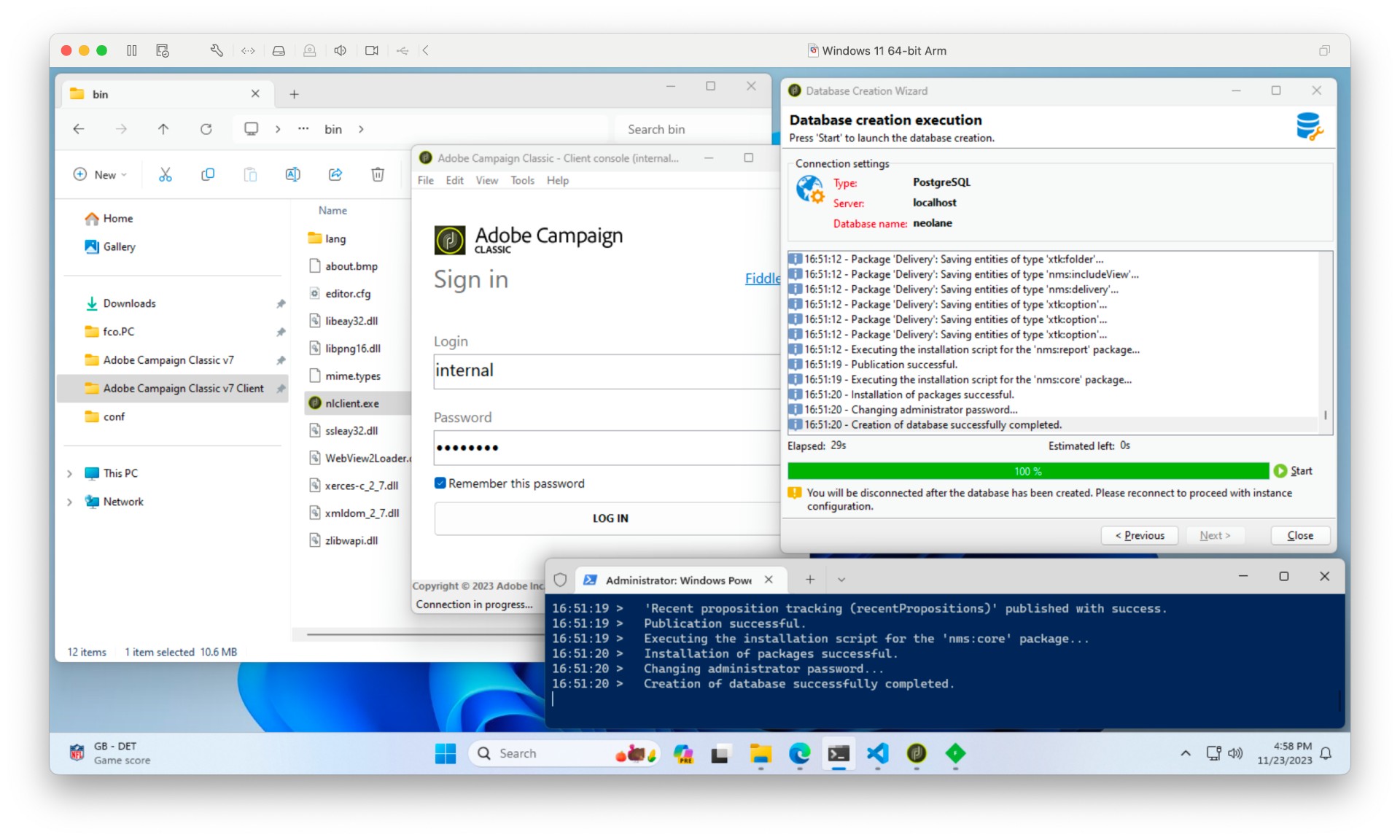
Start the console from C:\Users\fco.PC\Neolane\Adobe Campaign Classic v7 Client\bin\nlclient.exe.
Proceed to the Database creation with:
- Database Creation
- Database:
PostgreSQL - Host:
localhost
- Database:
- Server access
- Account:
postgres - Password
- Account:
- Database
- Database name:
neolane Create a new user account for this database- Account:
neolane - Password:
neolane
- Database name:
- Packages to install
- Delivery
- Creation steps
- Adobe Campaign administrator password: Set or change the password
- Password:
admin
Start workflows
PS C:\Users\fco> nlserver start wfserver@instance1
01:06:04 > Application server for Adobe Campaign Classic (7.3.4 build 9364@8f3ef8e of 09/04/2023)
01:06:05 > Launching task 'wfserver@instance1' ('nlserver wfserver -tracefile:wfserver@instance1 -instance:instance1 -detach') in a new process
01:06:05 > Application server for Adobe Campaign Classic (7.3.4 build 9364@8f3ef8e of 09/04/2023)
01:06:05 > Starting workflow server (pid=12628, tid=7700)...
01:06:05 > Starting 1 connection(s) on pool 'default instance1' (PostgreSQL, server='localhost', login='neolane:neolane')
Connect as admin
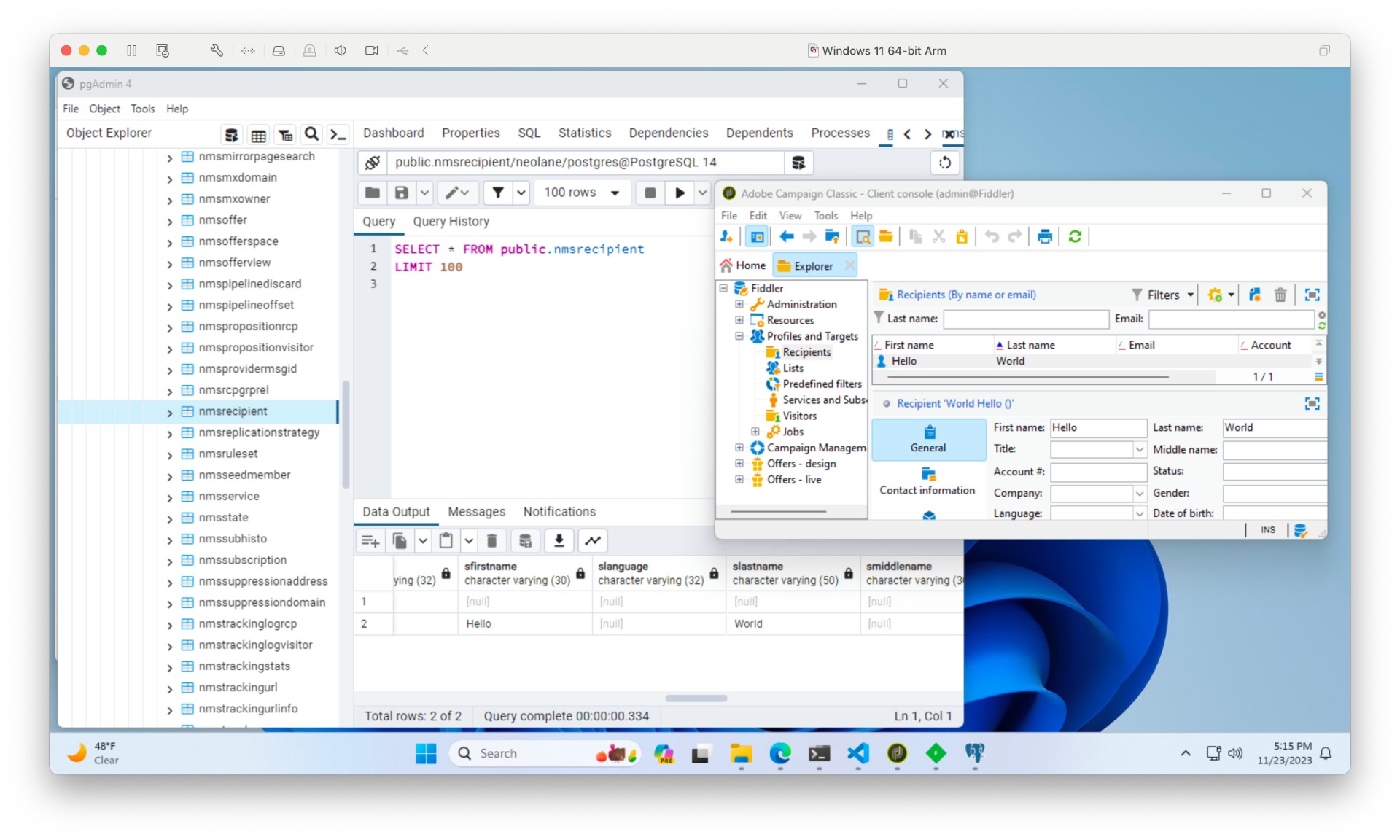
Login with admin/admin.
All set!
Create a recipient and check with pgAdmin: public.nmsrecipient/neolane/postgres@PostgreSQL 14
Notes
- Official Installation Guide on experienceleague.adobe.com
- Official Deployment Guide on experienceleague.adobe.com
- Screenshots from a VMWare Windows 11 Virtual Machine (Windows11_22631.2715_Professional_en-us_arm64.iso)